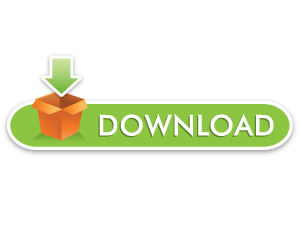ABOUT GAME
Fortnite Game: A new section has been released. As predicted, the second part of the Fortnite game presents a completely new map to the players called “Apollo” and has 13 unique and different locations. In this map, we see mountainous and snow-covered areas, forest areas, spectacular villa and beach buildings, among which a tall lantern can be seen.
HOW TO INSTALL GAME Fortnite for PC New Update
connect your filter breaker. Because Iran is under sanctions. Download and install the latest version of Epic Installer here . After running, let it be fully updated.
2) Create an account for yourself through this link .
3) Run Epic Games Launcher software. Log in with the account you created in the second step.
4) In the software environment, select Fortnite from the top tab. Download and install the game. Once the download has started (about 1 to 2 MB), stop it (check the launcher cross). Keep the app open, no need to close! No need to delete any folders!
5) Extract the downloaded data from the downloads. You will be given a folder called Fortnite. Move this folder to the address you selected to install the game. The default address for installing the game is as follows:
C: / Program Files / Epic Games
Note that you must move the Fortnite folder. Not the data inside it. If you make a mistake, your data will not be identified.
6) In the software environment, click the Install option again to identify your files. Once the identification is complete, if a new update is released, it will be received first.7) After completing and confirming your data, the Launch option will appear
CREATIVE UPDATE – V14.60
HIGHLIGHTS
- You can now hide the Elimination Feed and mute Elimination Audio to encourage sneaky sniping!
ISLANDS
- Updated the Hub Island portal layout to accommodate the recent updates to hub creator guidelines.
ISLANDS BUG FIXES
- Fixed an issue where the time of day lighting appeared differently on featured islands and personal islands.
GAMEPLAY
- Added a new option to My Island > Settings
- Player Elimination Audio: Off, On (Default: On) – causes eliminated players to be despawned silently.
- Added new options to My Island > UI
- Hide Elimination Feed: Yes, No (Default: No) – completely hides the elimination feed during the game.
- Hide Party Eliminations: Yes, No (Default: No) – hides the number of eliminations for each party member in the Party UI during the game.
GAMEPLAY BUG FIXES
- Fixed an issue where an eliminated player could spectate a player on the enemy team.
- Fixed an issue where Team Size did not limit the number of players when Join in Progress was set to ‘Spawn Next Round’.
- Fixed an issue where the sky would flicker on PS4.
WEAPONS AND ITEMS BUG FIXES
- Fixed an issue where the X-4 Stormwing was de-synced after player interaction.
- Fixed an issue where husks did not fall off edges to follow players.
CREATIVE TOOLS AND PHONE BUG FIXES
- Fixed an issue where players could not open the Creative Inventory after cutting and pasting a device.
- Fixed an issue where the Creative Inventory appeared distorted when customizing a device.
PREFABS AND GALLERIES BUG FIXES
- Fixed a collision issue with the pillar wall asset from the Princess Castle Wall galleries.
- Fixed an issue with the bush from Winter Variant Foliage Gallery A having a yellow glow.
- Fixed an issue with a bridge girder asset from the Steel Bridge galleries being difficult to place with the phone.
- Fixed an issue with some of the Steel Bridge prefabs & galleries placing outside of the preview boundary.
- Fixed an issue with the bridge street asset from the Steel Bridge set having a misaligned grid snap box.
- Fixed an issue with assets from the Swamp Cliff Gallery displaying the wrong texture.
DEVICES
- Added new options to the Class Selector device.
- Activation Audio: On, Off (Default: On) – allows the audio effect played when a player changes class to be muted.
- Zone Audio: On,Off (Default: On) – allows the ambient audio effect for the zone and the audio effects for players entering and leaving the zone to be muted.
- Added new options to the Mutator Zone device.
- Selected Team: None, 1-16 (Default: None)
- Affects Team: Selected, All But Selected (Default: All But Selected)
- These two options replace the old Safe Team option to allow the zone to affect all teams (Selected Team = None), just the Selected Team, or every team except the Selected Team.
- Selected Class: None, Any, 1-16 (Default: None)
- Affects Class: Selected, All But Selected (Default: All But Selected)
- These two options replace the old Safe Class option to allow the zone to affect all classes (Selected Class = Any), players without a class (Selected Class = None), just the Selected Class, or every class except the Selected Class.
- Update Selected Team When Receiving From: No Channel, 1-150 (Default: No Channel) – sets the Selected Team on the device to be the same team as the player who instigated the signal.
- Update Selected Class When Receiving From: No Channel, 1-150 (Default: No Channel) – sets the Selected Class on the device to be the same class as the player who instigated the signal.
DEVICES BUG FIXES
- Fixed an issue with the Player Spawn Pad’s lighting being too bright on PS5 during mixed island filters.
- Fixed an issue where the Mutator Zone Class Selected option
Download Fortnite New Version for PC
SCREEN SHOTS
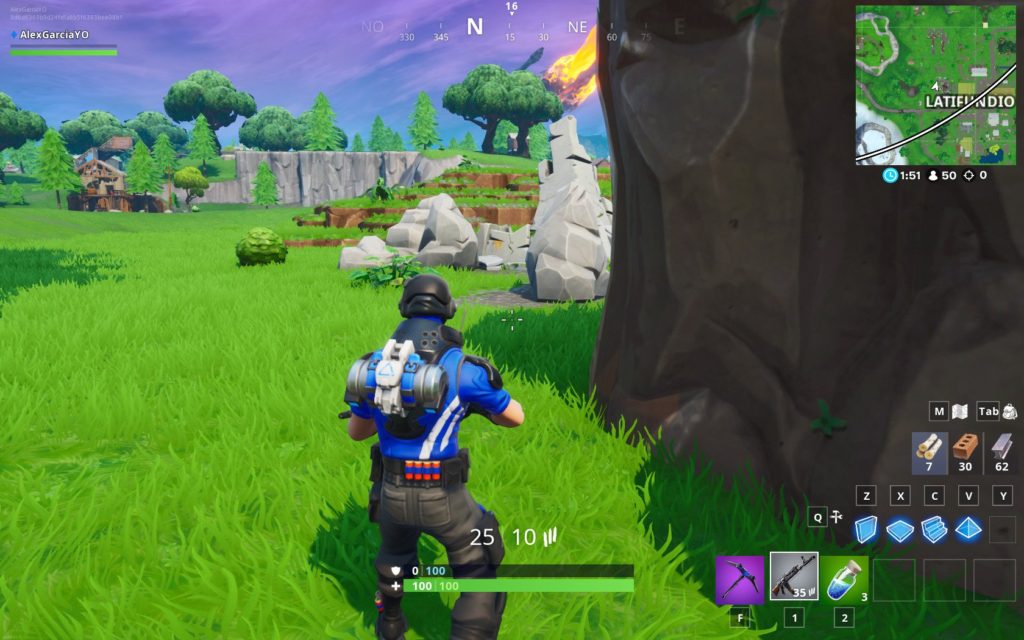
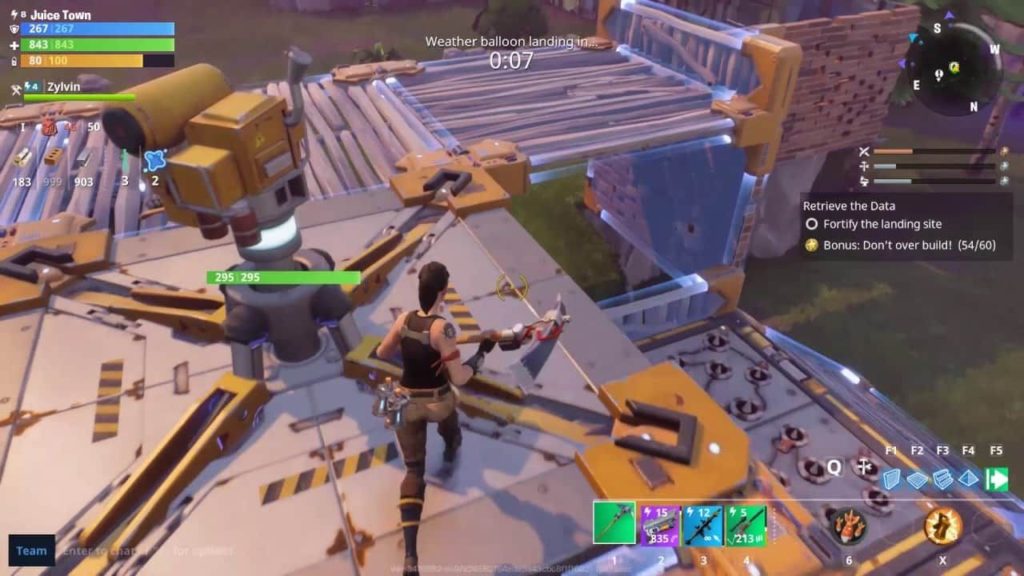
Please share with your friends and help us to make best gaming community!
Hello Guys! We hope your game is working 100% fine because it is our first priority to upload only working and tested games. We test every single game before uploading but if you encountered some error like Runtime Errors or Missing dll files or other errors during installation than you must need to read this FAQs page to fix it